Windows users often notice the error “api-ms-win-crt-runtime-l1-1-0.dll is missing” after they upgrade iTunes to the latest version. The majority of users affected by this issue cannot open iTunes. From our research studies, the issue seems to have been going around for a couple of decades and appears to resurface whenever Apple releases a new update to iTunes.
Although the api-ms-win-crt-runtime-l1-1-0.dll file is located in at least three distinct areas but it appears that it is misbehaving only with the one in Program Files / iTunes.
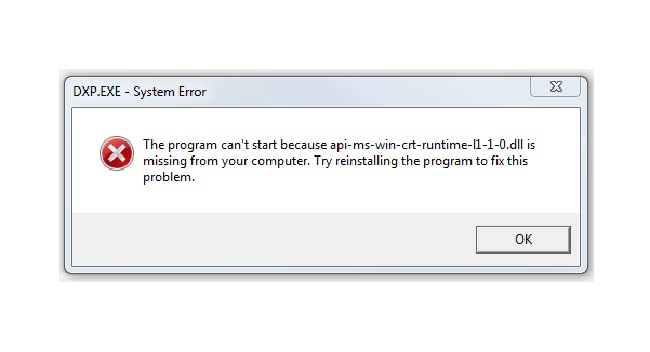
Introduction to api-ms-win-crt-runtime-l1-1-0.dll
The api-ms-win-crt-runtime-l1-1-0.dll is a Dynamic Link Library (DLL) file in the Windows operating system, closely associated with the Visual C++ Redistributable for Visual Studio 2015. It’s a crucial component for running applications developed with Visual Studio 2015, as it contains standard C runtime library functions.
Read Also:
Understanding the api-ms-win-crt-runtime-l1-1-0.dll Error
The api-ms-win-crt-runtime-l1-1-0.dll error typically occurs when a user tries to open a software or file that requires this specific DLL file to function, but the file is either missing, corrupt, or not properly registered in the system.
The error message may appear in various forms, such as “The program can’t start because api-ms-win-crt-runtime-l1-1-0.dll is missing from your computer.”
Common Causes of the Error
The primary reasons for encountering this error include:
- Missing DLL File: The most common cause is the absence of the
api-ms-win-crt-runtime-l1-1-0.dllfile in the system directory. - Outdated Windows OS: Running an outdated version of Windows can lead to compatibility issues with the DLL file.
- Corrupted Software Installation: If the Visual C++ Redistributable package is not installed correctly, it may lead to this error.
- Malware or Virus Infection: Malware can sometimes corrupt or delete DLL files, causing these errors.
Ways to fix api-ms-win-crt-runtime-l1-1-0.dll is missing error
If you are suffering with this issue right now, the following methods might help. In a similar situation, we have managed to identify and curate a collection of fixes that resolved the “api-ms-win-crt-runtime-l1-1-0.dll missing” error for users. Please follow the methods in order to find a fix for your situation that will solve the problem. Let’s start!
Method 1: Replacing api-ms-win-crt-runtime-l1-1-0.dll with a local copy (temporary fix)
The api-ms-win-crt-runtime-l1-1-0.dll file can be located in many different locations. Some users managed to fix the missing “api-ms-win-crt-runtime-l1-1-0.dll” error by substituting the “api-ms-win-crt-runtime-l1-1-0.dll file from Program Files / iTunes with a copy of Program Files / Common Files / Apple / Apple Applications Support.
“Many users say this patch will only work if you copy and paste all of the Apple Product Support DLL files.
Note: Remember that while this method has strong chance to be successful, some users have reported that the fix is temporary only. Each time this particular DLL file is updated the problem seems to resurface. If you consider the problem returning at the next update or you’re looking for a more permanent fix, switch to Method 2 straight away.
Here’s a concise guide on how to replace the api-ms-win-crt-runtime-l1-1-0.dll file with another local copy:
Step 1 – Make sure iTunes and all other processes that belong to Apple are disabled.
Step 2 – Navigate to Program Files / Common Files / Apple / Apple Applications Support. Here, copy api-ms-win-crt-runtime-l1-1-0.dll with any other DLL files found in Apple Application Support’s root folder.
Step 3 – Next, navigate to the Files / iTunes system and paste all the recently copied objects.
Step 4 – Start iTunes to see if it is possible to start the program without the error “api-ms-win-crt-runtime-l1-1-0.dll”. If you ever make the same error, step down to Method 2.
Method 2: Installing the Universal C Runtime update
As it turns out, by installing the Update for Universal C Runtime in Windows, several users have managed to correct the “win-crt-runtime-l1-1-0.dll missing” error. Remember this update should be installed automatically via WU (Windows Update).
But if you have a lot of pending updates and you’re trying to fix the issue, there’s also a manual way to install what iTunes actually needs. Follow the Guide below to repair the “win-crt-runtime-l1-1-0.dll missing” error by uninstalling your Windows version of the Universal C Runtime update:
Step 1 – At first, browse this official Microsoft connect and scroll down to Microsoft Download Center (Method 2). Next, click on your Windows version and architecture related kit.
Step 2 – Then, select your language on the next tab. Then, click the Download button to start downloading.
Step 3 – Upon installing the update, open the installer and follow the instructions on the screen to install it on your device.
Step 4 – Finally, reboot your device after the installation is complete to see if the error “win-crt-runtime-l1-1-0.dll is missing” was fixed at the next restart.
If you still struggle with the query, go down to Method 3.
Method 3: Installing Visual C++ Redistributable for Visual Studio 2015
The win-crt-runtime-l1-1-0.dll file might not be installed with a Windows installation, service pack update or regular update, as some users have pointed out. This may be a problem as certain programs (including iTunes) need this particular runtime file (win-crt-runtime-l1-1-0.dll) to function properly.
Fortunately, the Visual C++ Redistributable for Visual Studio 2015 bundle includes all DLL files which iTunes requires. See if the problem is solved following this connection (here), download the package and then install it on your device.
If you do not resolve the issue by installing the Visual C++ Redistributable for Visual Studio 2015, go down to the final method.
Method 4: Installing an older iTunes version
Some users who went through the fixes above without a result just managed to resolve the error “win-crt-runtime-l1-1-0.dll is missing” after downloading an older version of iTunes. Nonetheless, this method is not as simple as one would like it to be.
Its because the downgrade doesn’t yield desired results unless the consumer eliminates all components that are connected to Apple. Adopt the step-by-step guide below to delete all components related to Apple and install an older version of iTunes:
Step 1 – To open the Run Tray, press the Windows key + R. Then, type “appwiz.cpl” and hit Enter to open Functions and Programs.
Step 2 – Click Publisher button at the top in Programs and Features to ensure uninstallation of every Apple program.
Step 3 – Now, by right-clicking on each and clicking Uninstall, systematically uninstall any software that is signed by Apple Inc. Once you have DE installed every program signed by Apple, reboot your computer.
Step 4 – Visit this official link at the next startup and scroll down to the section on iTunes installers. To start the download, click on a ling associated with an older version.
Step 5 – Open the installer for iTunes and follow the prompts to install the older version on your system. Upon completion of the update, reboot the device once again to see if the “win-crt-runtime-l1-1-0.dll bug” has been fixed.
Read Also:
Conclusion
Four methods discussed in this article are used to recover error. You can use any method to solve your problem. The time consuming part depends on the complexity of your application. Thank you for reading!


