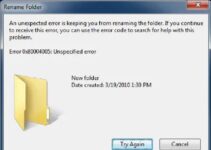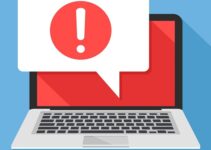Encountering the CTF Loader, also known as ctfmon.exe, on a Windows system often raises questions among users about its purpose and potential impact on system performance.
In this comprehensive guide, we’ll delve into the meaning of CTF Loader, explore its functionalities, and address common issues associated with it. By the end of this article, readers will gain a thorough understanding of CTF Loader and how to manage its issues effectively.

Understanding CTF Loader (ctfmon.exe)
CTF Loader, or ctfmon.exe, is a legitimate process in the Windows operating system that stands for “Collaborative Translation Framework Loader.” Its primary function is to manage and support various text input methods and speech recognition features, particularly in multilingual environments.
CTF Loader plays a crucial role in ensuring smooth text input and language-related functionalities across different applications.
Read Also:
Functionalities of CTF Loader
CTF Loader performs several key functions within the Windows operating system:
- Support for Alternative Input Methods: CTF Loader enables the use of alternative input methods, such as handwriting recognition, speech-to-text conversion, and language bar features.
- Language Bar Management: It manages the Language Bar, a toolbar that allows users to switch between different input languages and keyboard layouts easily.
- Text Services Framework (TSF) Integration: CTF Loader integrates with the Text Services Framework, which provides support for advanced text input and language-related functionalities in Windows applications.
Common Issues with CTF Loader
Despite its essential role, CTF Loader may sometimes encounter issues that affect system performance and user experience. Some common issues include:
- High CPU Usage: CTF Loader may occasionally consume a significant amount of CPU resources, leading to sluggish system performance and increased response times.
- Error Messages: Users may encounter error messages related to ctfmon.exe, such as “ctfmon.exe Application Error,” indicating problems with the process’s execution.
- Startup Delays: CTF Loader may cause delays during system startup, as it initializes and loads language-related components and services.
- Interference with Games and Applications: In some cases, CTF Loader may interfere with certain games or applications, causing compatibility issues or unexpected behavior.
Solutions to CTF Loader Issues
To address issues related to CTF Loader, consider the following solutions:
- Disable CTF Loader: Users experiencing persistent issues with CTF Loader may choose to disable it temporarily or permanently. This can be done through the Windows Task Manager or by modifying startup settings.
- Update Windows and Drivers: Ensure that Windows and device drivers are up to date with the latest updates and patches from Microsoft. This can help resolve compatibility issues and address known bugs or vulnerabilities.
- Scan for Malware: Perform a thorough scan of the system with reputable antivirus software to detect and remove any malware or potentially unwanted programs that may be affecting CTF Loader’s functionality.
- Check for Software Conflicts: Identify and uninstall any third-party software or utilities that may be conflicting with CTF Loader. This can help isolate the root cause of the issue and restore normal operation.
- Reset Language Settings: Resetting language settings to their default configurations can sometimes resolve issues related to CTF Loader’s behavior. This can be done through the Control Panel or Settings app in Windows.
Preventive Measures
To prevent future issues with CTF Loader, consider the following preventive measures:
- Limit Startup Programs: Minimize the number of programs that start automatically with Windows to reduce the workload on CTF Loader during system startup.
- Regular Maintenance: Perform regular maintenance tasks, such as disk cleanup, defragmentation, and system optimization, to keep the system running smoothly and prevent performance issues.
- Exercise Caution with Third-Party Software: Be cautious when installing third-party software and utilities, as they may introduce compatibility issues or interfere with system processes like CTF Loader.
- Monitor System Performance: Keep an eye on system performance metrics, such as CPU usage and memory consumption, to identify any abnormal behavior or resource-intensive processes like CTF Loader.
CTF Loader (ctfmon.exe) Issue Troubleshooting
Method 1 – Disable Touch Keyboard and Handwriting Panel
The most common method to fix ctfmon.exe Loader is to disable the Touch Keyboard and Handwriting Panel Service.
Step 1 – To disable the service, search ‘service’ on the search box in the taskbar and open it.
Step 2 – When the service window pops up, find the “Touch Keyboard and Handwriting Panel Service” option. Then, simply select ‘Disabled’ in the ‘Startup Type’ section.
Step 3 – Click Apply and then Ok.
Method 2 – Use Task Scheduler
Particularly by applying this method, you can take control of when CTF Loader is used. You have to simply Schedule to take control of this. To set this up:
Step 1 – Search by ‘task scnd.msc’ in your system’s search box. This will open the Task Scheduler window pop up.
Step 2 – Double click on Task Scheduler Library → Microsoft → Windows → Text Services Framework. Select “MSCTF Monitor”
Step 3 – Click Disable to finish it up.
Method 3 – Scan Your Computer
Although this method is briefly mentioned in the Tips section, in spite this is an important method to improve and protect your system from undesirable issues. You should perform a full system scan to overcome different problems and errors including the CTF Loader.
To scan your system, make sure that you have an effective antivirus, if not then download an antivirus or antimalware to scan your system and detect the threats to remove them from your system.
If done, then congrats, your system has no more any undesirable files and errors.
Read Also:
Final Words
CTF Loader (ctfmon.exe) is a vital component of the Windows operating system, responsible for managing text input methods and language-related functionalities. While it plays a crucial role in ensuring a seamless user experience, CTF Loader may encounter issues that affect system performance and usability. By understanding its functionalities, addressing common issues, and implementing preventive measures, users can effectively manage CTF Loader and maintain a stable and efficient computing environment.