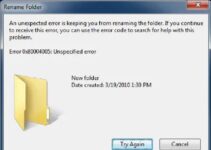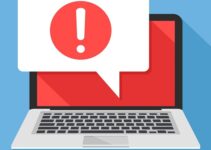Windows Modules Installer Worker is a procedure that allows users to install, modify, remove, or accept Windows updates and other optional items based on their services. When you enable this function, Windows 10 will automatically install system updates via Windows Update.
On regular Windows 10, this process is named as Windows Modules Installer Worker, and the file name is TiWorker.exe. You’ve probably heard your computer’s fans turn on, and you’ve probably felt it get hotter for no apparent reason.

If you look at Task Manager, you may notice that “Windows Modules Installer Worker” is consuming a lot of CPU. On “patch Tuesday,” Microsoft delivers its monthly upgrades on the second Tuesday of each month. They may also issue updates on other days if the information is critical.
If your machine is consuming a lot of CPU, it’s most likely because Microsoft has automatically downloaded fresh updates. You may need to restart your device to install these updates, but even if you don’t, the upgrading process must be running in the background while you work on your computer.
It will not interfere with your work. You can continue to use your computer while it is updating.
Read Also:
Understanding the Windows Modules Installer Worker Issue
The “Windows Modules Installer Worker” is a service responsible for installing, modifying, and removing Windows updates and optional components. When this service encounters issues or becomes unresponsive, it can lead to high CPU usage, system slowdowns, and increased disk activity. Users may notice their computer’s performance deteriorating as the Windows Modules Installer Worker consumes resources in the background.
Why is the Worker for Windows Modules Installer Worker Using so Much CPU?
It’s acceptable if the Windows Modules Installer Worker process on Windows 10 uses a lot of CPU on occasion, but if it happens all the time, it’s a negative sign. Allowing Windows Modules Installer Worker to continue will eventually result in it finishing and ceasing to use CPU.
If you don’t let it run, the process will start again after a while. This process will complete, and it will no longer appear on the desktop or in Task Manager’s running processes or tabs. The length of time it takes to update your computer is determined by the speed of its processor.
It also depends on how much storage your device has and how many updates it needs to install. Depending on these elements alone, the process can take several hours or only a few minutes to complete.
Common Causes of the Issue
Several factors can contribute to the occurrence of the Windows Modules Installer Worker issue:
- Windows Update Process: The Windows Modules Installer Worker may become overwhelmed while installing or configuring Windows updates, leading to excessive resource usage.
- Corrupted Update Files: Corrupted or incomplete update files can cause the Windows Modules Installer Worker to encounter errors during the update process, resulting in system instability.
- Background Maintenance Tasks: Windows may perform background maintenance tasks, such as component store cleanup or system optimization, which can trigger the Windows Modules Installer Worker to consume resources.
- Third-Party Software Interference: Certain third-party software or utilities may interfere with the Windows Modules Installer Worker process, leading to conflicts and resource contention.
Solutions to Resolve the Issue
To address the Windows Modules Installer Worker issue, consider the following solutions:
- Allow Time for Updates: If the Windows Modules Installer Worker is consuming resources due to ongoing update processes, allow sufficient time for the updates to complete. Avoid interrupting the update process by restarting or shutting down the system prematurely.
- Restart the Windows Update Service: Open the Services app from the Start menu, locate the “Windows Update” service, and restart it. This can help refresh the Windows Modules Installer Worker and resolve any temporary issues.
- Run Windows Update Troubleshooter: Use the built-in Windows Update troubleshooter to identify and resolve common update-related issues. Open Settings, go to Update & Security > Troubleshoot, and run the Windows Update troubleshooter.
- Clear Software Distribution Folder: The Software Distribution folder contains temporary update files. Clearing this folder can help resolve issues with the Windows Modules Installer Worker. Open Command Prompt as an administrator and run the following commands:
net stop wuauservnet stop bits
rmdir /s /q C:\Windows\SoftwareDistributionnet start wuauservnet start bits
- Update Drivers and Software: Ensure that device drivers and essential software are up to date with the latest updates and patches from their respective manufacturers. Outdated drivers or software may contribute to compatibility issues and system instability.
Preventive Measures
To prevent the recurrence of the Windows Modules Installer Worker issue, consider the following preventive measures:
- Enable Automatic Updates: Configure Windows to automatically download and install updates to ensure that the system remains up to date with the latest security patches and bug fixes.
- Schedule Maintenance Tasks: Schedule maintenance tasks, such as Windows updates and system optimizations, during periods of low system usage to minimize disruptions to productivity.
- Monitor Resource Usage: Keep an eye on resource usage, such as CPU and disk activity, to identify any abnormal behavior or resource-intensive processes like the Windows Modules Installer Worker.
- Limit Background Processes: Minimize the number of background processes and startup programs running on the system to reduce the workload on the CPU and disk.
Is it Possible to Disable it?
This process can be turned off by anyone. Disabling Windows Modules Installer Worker, on the other hand, prevents our machine from receiving the most recent updates and, as a result, all new bug fixes and enhancements.
We will occasionally encounter internet adverts advising us to disable it in order to avoid it from happening. However, this will eventually result in your device not receiving proper updates and enhancements.
Similarly, some internet tips may suggest’ setting your network connection to metered,’ which will prevent Windows 10 from downloading and installing all of these new updates. This setting will prohibit the Windows Modules Installer Worker from starting or activating.
But it will not prevent your machine from installing these vital security updates. All of these upgrades should not be avoided in order to fix bug patches. We do not recommend stopping Windows Modules Installer Worker because it is risky and one will not be able to take full benefit of operating system updates.
You may also manually apply the updates, although it will ultimately run after that as well. It’s preferable to put the mouse down and let the Windows Modules Installer Worker process do its thing. This is how things work, and it’s for our own good.
Is It A Virus, Or Is It Something Else?
No, the Windows Modules Installer Workers method is entirely risk-free. It is free of any virus or other dangerous activities that could affect our device. This procedure is built into Windows. We haven’t seen any reports on it thus yet.
Even if you’re not sure, you can always conduct a scan with your favourite antivirus programme to see if there’s anything wrong. This is a secure and dependable method of repairing faults and making improvements to an older version.
Every time we install updates, we get a newer version of our computer as well as additional settings and possibilities for accomplishing the same thing in a more creative and convenient method.
If You Believe Something Is Incorrect
Even though the procedure is perfectly safe, it is always a good idea to take precautions. However, if you believe something is seriously wrong. That the Windows Modules Installer Worker process has been churning away for hours or that it is simply running too frequently on your PC—don’t worry; there are several troubleshooting actions you may take.
This method would be ideal for resolving your issues. However, if everything is normal and the process is running for normal reasons, it will not help. The procedure has the potential to resolve all difficulties with Windows Update and the Windows operating system that may be causing problems with the Windows Modules Installer Worker service.
The Windows Update troubleshooter can detect a problem or determine whether something is wrong with Windows Update, and it will resolve the issue.
Read Also:
Conclusion
The Windows Modules Installer Worker issue can impact system performance and user experience, but with the right understanding and troubleshooting techniques, it can be effectively addressed. By following the solutions and preventive measures outlined in this guide, users can mitigate the occurrence of the Windows Modules Installer Worker issue and maintain a stable and efficient Windows environment.