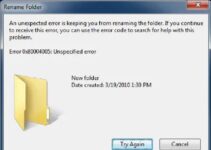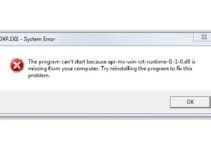Looking for fixing application error 0xc0000005? Then you are at the right place. Here we are to help you in fixing this error commonly faced by windows users. We are living in a Digital world today i.e. connected through computers or PCs with each other.
But every coin has two sides; in the same way technology also possess two different aspects. Where one aspect is positive, other is negative. Since it’s a technical platform that means occurrence of errors or technical obstacles is a common occurrence.
In this modern world where everything is advanced and digital, only one person can survive and win, who possess knowledge in the respective field. In simple words, the one who lives in present can do well in future. Many people are deprived of things due to lack of proper education and guidance.
And as a result they inadvertently take wrong decisions, In such situation they need someone who can guide them and show them the right path so that they can prevent avoidable wrong decisions. Keeping this in mind we have brought a solution to this particular problem for you.
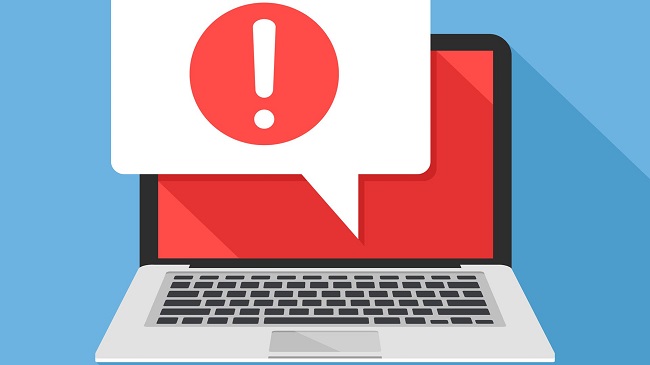
Here we are talking about “Application error 0xc0000005” which is generally and most frequently faced by the windows operating system users. This Error can be experienced when you are not able to run the application that you want to run on your PC and a pop-up shows on a screen saying “The application was unable to start correctly(0xc0000005). Click ok to close the application”.
You can just click on OK and windows will close the application at that time, but the problem does not end just here. As this isn’t a permanent solution for it. This problem may occur repeatedly and you may have to repeat the same process. This can make you irritable and inconvenient to work.
If you are trying to find a solution everywhere but failed to find a reliable solution, don’t worry we will solve this problem for you right here.
Read Also:
Understanding the 0xC0000005 Error
The 0xC0000005 error is a common Windows error code that indicates an access violation, often referred to as the “Access Violation Exception.” This error occurs when a program attempts to access memory locations that it does not have permission to access, leading to a crash or termination of the affected application.
Common Causes of the 0xC0000005 Error
Several factors can contribute to the occurrence of the 0xC0000005 error:
- Memory Corruption: Corrupted or faulty RAM modules can trigger access violations and result in this error.
- Malware Infections: Viruses or malware can exploit vulnerabilities in the system, leading to memory access violations.
- Hardware Issues: Faulty hardware components such as the hard drive, CPU, or motherboard can cause memory access errors.
- Software Bugs: Bugs or programming errors in applications or drivers can lead to memory access violations.
- Outdated Drivers or Software: Using outdated device drivers or software can sometimes result in compatibility issues and trigger the 0xC0000005 error.
How to Fix Application Error 0xc0000005
The errors don’t come without reasons there are some reasons behind every error let’s take a quick tour why this error occurs.
There can be many reasons of facing this error, like:
- Running multiple application at the same time.
- Corrupted registry.
- Faulty or outdated drivers etc.
To avoid or control such errors we are here with some of the best solutions. Not only solutions, we will provide a detailed knowledge about these methods so that you can gain some technical knowledge along with resolving this error. Using these methods you can get rid of the error and can work without any interruptions. Have a look at the following 4 quick and easy methods:
Method 1 – DEP (Data Execution Prevention)
Data Execution Prevention is a feature provided by Microsoft to it’s users which provides security and helps in prevention from different viruses and other threats. DEP ensures that the computer programs are using the system’s memory safely. In case it is not using the system’s memory it alerts you simply by sending a notification.
Turning on DEP for all programs and services except those you select can be a solution for the error popping-up on your screen. For that you need to disable the DEP in your PC. So here are few steps to be followed for it:
Step 1 – At first, run the administrator by pressing windows+r together.
Step 2 – Now, type “sysdm.cpl” in the box and click ok. The system properties tab will appear there on the screen.
Step 3 – Go to settings by clicking advanced tab. Now click on Data Execution Prevention Tab. Select the second option- “Click on Turn on DEP for all program and services except those I select”.
Step 4 – Click on add tab and add the Executable files by browsing which are causing problems and click on ok.
Step 5 – Now restart your PC and here you are with zero error.
Method 2 – Refurbishing or Restoring Windows
Windows refurbishing or restoring is a feature provided by the windows as the name suggest it helps in restoring all the data files, applications, settings etc. to that of previous point in time. You need not to worry while following this method as it doesn’t harm the data saved on your PC.
It is one of the best and easiest methods to fix application error 0xc00000005 on your computer. Since the method is convenient and easy to do, anyone can use it by following these simple steps:
Step 1 – Start by clicking on “This PC” and go to the Properties.
Step 2 – Then, click on Advanced System settings. After that, go to system protection tab and click on system restore and click on ok.
Step 3 – Click next and choose for show more restore points and select one restore point.
Step 4 – And here you are done with the final step. It will take some time but windows will be restored in a while.
Method 3 – Eradication of RAM
RAM (Random access memory) store the data of a computer which is not permanent. A RAM is usually comes with a long time warranty but it can still create trouble while running different files on your PC. Sometimes the error may occur due to failure of RAM. This can be Eradicated by following these few steps:
Step 1 – Shut down your PC. Make sure the battery is not inside the PC while performing the procedure.
Step 2 – After shutting down pull out the installed RAM safely.
Step 3 – Now restart the PC.
Method 4 – Setting Up or Repairing Registers
Registry is generally a Database in a window PC which stores applications and settings. It runs the main memory i.e. (RAM). The size of the registers measured in bits, for example, an “64-bit register”, “32-bit register” etc. These are basically residing in the CPU (Central processing Unit) of a computer.
We simply give instructions to the computer and it gets stored in the registers according to their data holding capacity and then data is processed in the CPU and gives output.
Due to the frequent downloading and uninstallation or installation the registry becomes corrupted and hence the error pop-up on the screen while running any application. To fix this Error we need to repair registry by following certain steps:
Step 1 – You need to download the C Cleaner Software to proceed further.
Step 2 – After getting the software, run it and go to registry label-select “scan for issues”. The search process will start and corrupted registers will appear on the screen.
Step 3 – Now go to “fix selected issues” and close the application.
Step 4 – Finally, restart your PC and here you go.
Read Also:
Conclusion
There are many other possibilities of arising this error other than ones mentioned above. But we have discussed only those which are most common in all. Since many of you might be facing this error, it’s our priority and responsibility to serve you in every best possible manner.
Here we have provided you the best and easiest methods with which you can tackle this error more efficiently and quickly. The above mentioned methods are not only easy but also saves your time if you are at a working place and in between of something urgent where this error interrupted you unannounced.
Hopefully we satisfied you with our solutions and helped you out in troubleshooting this error. If you find our guide relevant and helpful please send us your valuable and kind feedback in the comment section below.